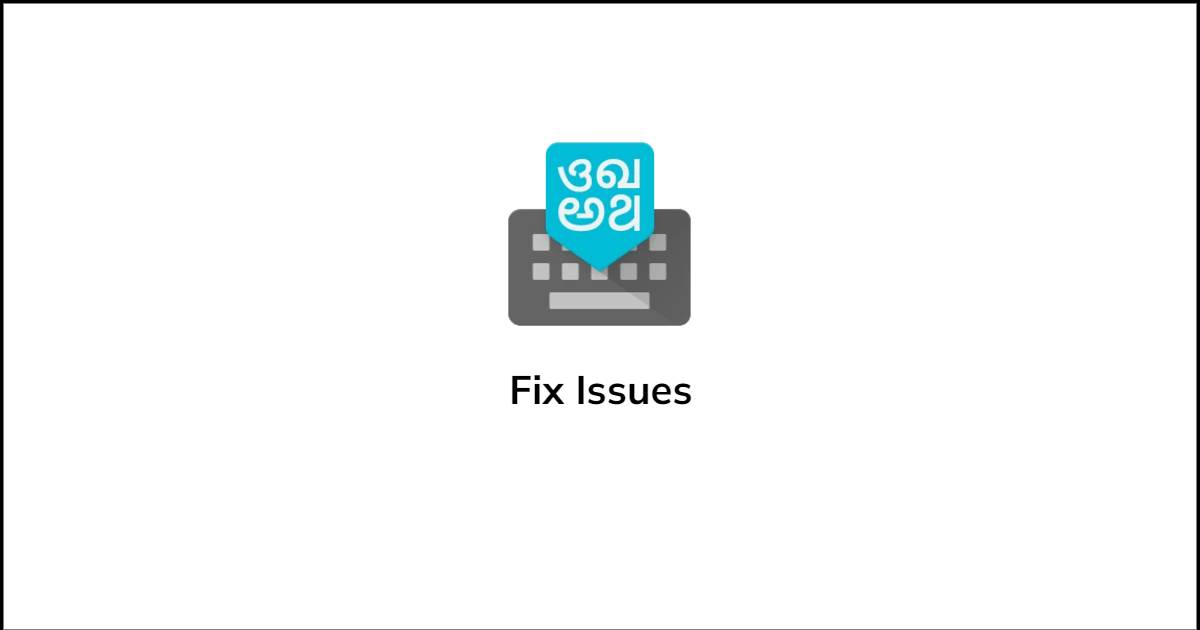Google Indic Keyboard is a popular Indic Keyboard app for smartphone users. However, due to its update problem, users may face some errors in using the keyboard app.
You may suddenly face “Unfortunately Google Indic Keyboard has Stopped” during typing via this keyboard. Let’s see how you can fix this issue.
In this Article
Steps to Fix Unfortunately Google Indic Keyboard has Stopped Working
Force Stop and Restart the app
Sometimes typing keyboard apps have some minor in-app bugs. Google Indic Keyboard has no exception.
If Google Indic Keyboard has stopped working on your device then you do these steps quickly. Do a Force stop to kill the running app, it will stop it from accessing any of its cache files. Follow the below steps to force stop your app.
- Go to Settings.
- Select Apps & notifications > See all apps.
- Select the Google Indic Keyboard app then tap on Force Stop.
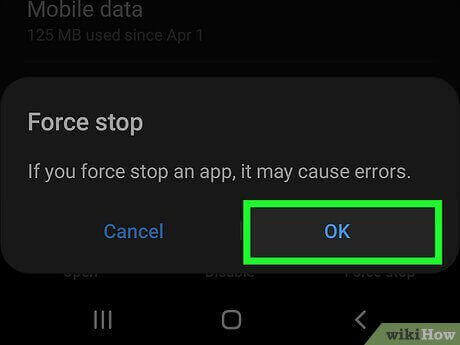
If still this doesn’t fix the error, try rebooting your device before moving on to another solution. Rebooting fixed most common issues and glitches, so if the error is due to any conflict, it will be fixed automatically.
Disable and Re-Enable Google Indic Keyboard from Input Method Settings
If you use multiple keyboard apps and switch between them frequently, whether it be for emojis or writing assistance, this can cause some errors during typing with Google Indic Keyboard.
If you’re facing an issue while typing with the Google Indic Keyboard app then you should disable and re-enable the Google Indic Keyboard from the keyboard settings.
To do this, follow the below steps.
- Go to Settings.
- Select System > Languages.
- Select Input Methods.
- Select Manage keyboards.
- Disable and re-enable Google Indic Keyboard.
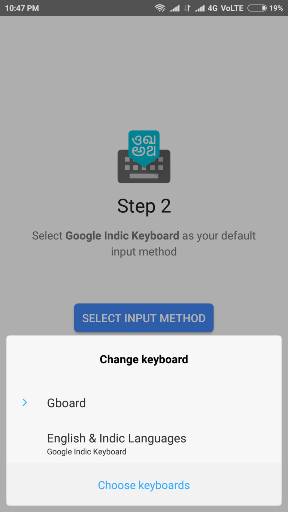
If this doesn’t fix the issue then go for the next solution step.
Clear the Cache and Data
Apps create local cache files which help the app to run smoothly. But sometimes older cache files create conflicts with the latest version of the app.
Clearing the app cache data may fix the issue with your Google Indic Keyboard app.
- Go to Settings > Apps & notifications > See all apps.
- Find and Select Google Indic Keyboard.
- Tap Force Stop to kill the application.
- Now Select Storage & cache and tap on Clear cache.
This will empty the local cache and data files for the keyboard app. Now see if it’s working fine or not.
Update the Google Indic Keyboard App
If nothing is working for you then update your app. To check for available updates, open Google Play Store or iOS app store depending on your device and search for Google Indic Keyboard.
If any update is available, then just hit the Update button. If there’s no update available then you should submit a bug report and try uninstalling the latest update of the app from your phone.
To do so, navigate to the Google Indic Keyboard app and tap the three-dot menu to access the Uninstall updates option.
Conclusion
Being unable to type in your native Indian language is the most annoying thing when you’re typing messaging, chatting with friends etc tasks. By following the above steps you can easily fix Google Indic Keyboard has Stopped error. That’s it.
Anything missed? Tell us in the comments below.
You Might Also Like